Improvements to Shared Folders
Focusing on the content
When accessing the "Shared Folder" app, the user will first get an overview of all the org units where there are shared folders. Note that it lists all the org units where there are folders that you have access to, independent of the selected context.
The user navigates to the folders by clicking on the org unit. The left section will list the content of the folder, while the right side will show a preview of the file.
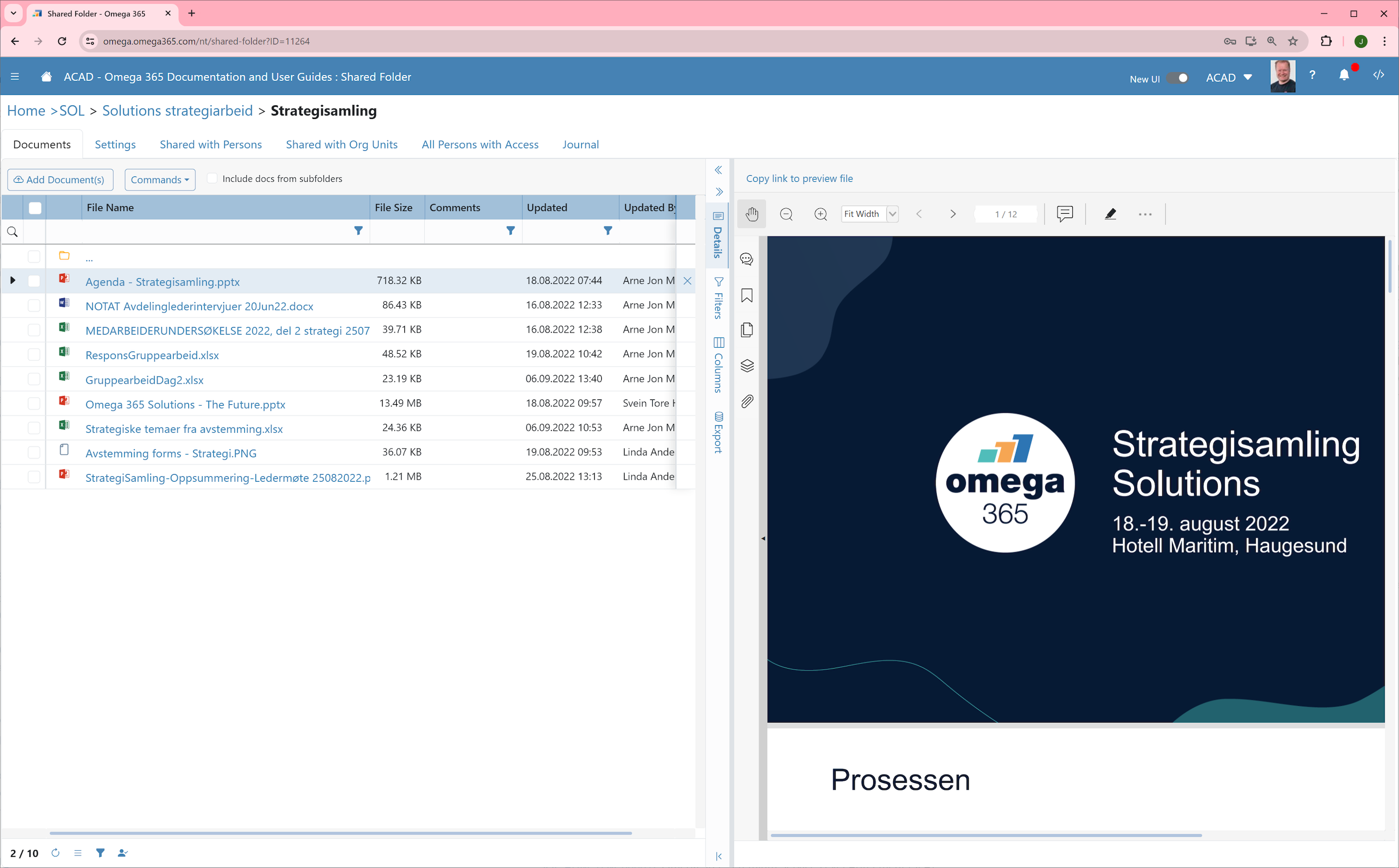
The user can easily navigate up in the folder structure, by clicking on the desired folder in the top section:
To navigate up one level, one can also just click on the three dots ("...") on the top of the list of folders and files: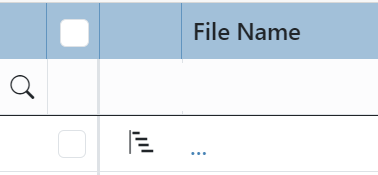
If one would like to have the folder tree shown, click on "Show Folder Tree" available under "Commands". The selection will be remembered, so that when next time one access the Shared Folder app will be shown.
The grid listing the files uses the new grid control. For more information about, read this post: Better and faster grid component
Other changes
- Discontinued support for relating to workflows: This feature where it was possible to relate a workflow to a folder was very rarely used, and.it will be discontinued.
- Cleaner layout of the "Settings" tab page - the Share with persons / org units and overview of all persons with access have been separated into individual tab pages
- Better mobile support: The app nicely adjust to smaller screen, making it also very user friendly when access the shared folders on a mobile device.
- Context (right-click) menu: One can right click on a selected file, to access the following functions: Upload new version, view file versions, download selected documents, copy, copy with headers, paste, filter by selection and filter by excluding selection